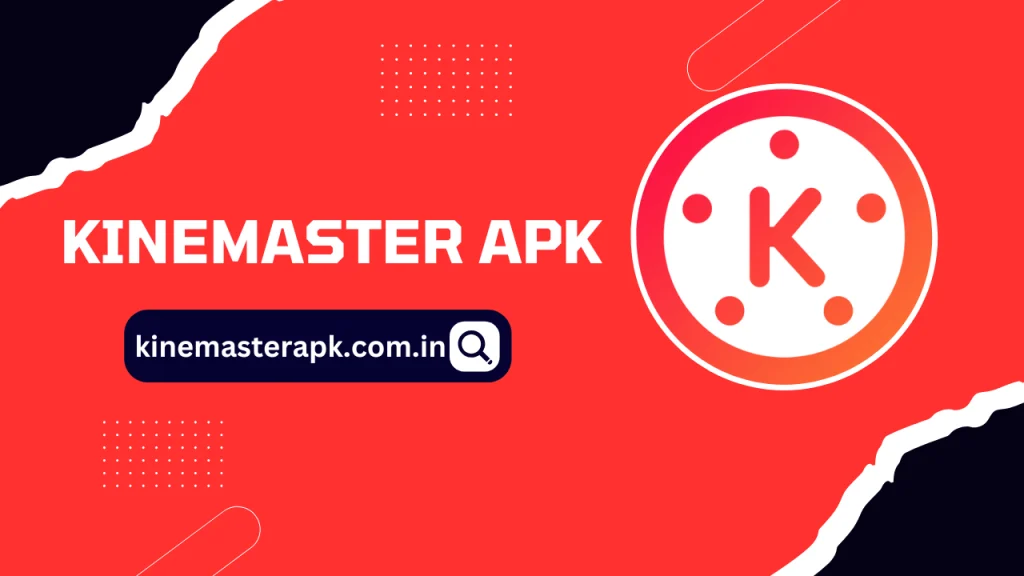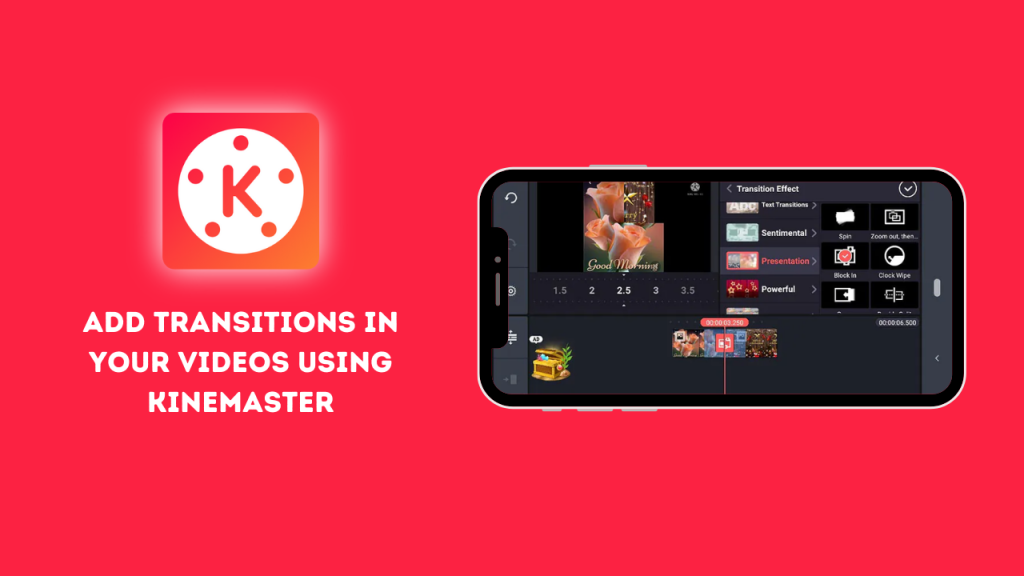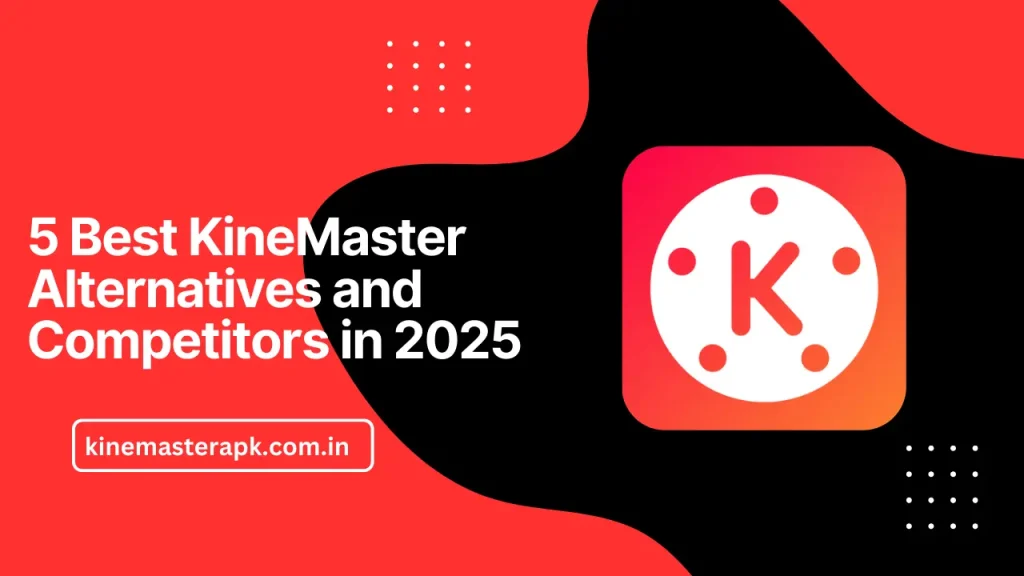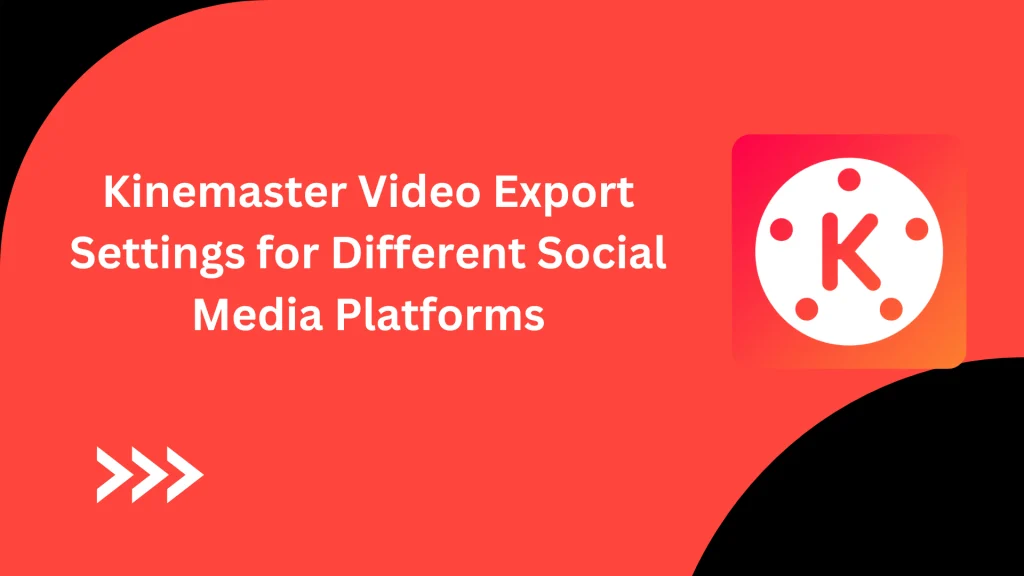English ▼
Step-by-Step Tutorial: Editing Videos in KineMaster Pro
July 1, 2024 (10 months ago)
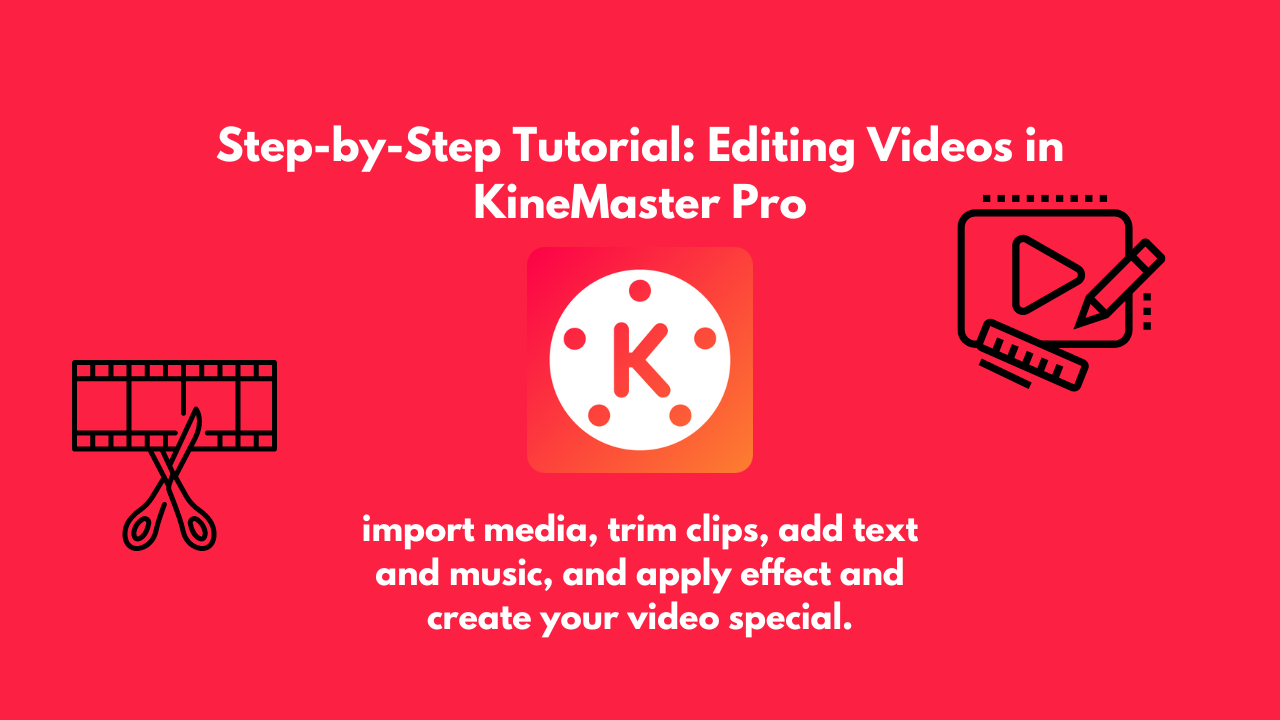
Kinemaster Pro is a powerful and easy-to-use video editing app for both beginners and professionals. This tutorial will guide you step-by-step through the process of editing videos using Kinemaster Pro.
Getting Started with KineMaster Pro
First, download and install KineMaster Pro from our website. Open the app and tap the “+” icon to start a new project. Choose the aspect ratio and resolution for your video. You can select from various options like 16:9, 9:16, or 1:1. Next, add your video clips and photos from your phone’s gallery or record new ones directly from the app. Trim and split your clips to remove unwanted parts. You can also add transitions and effects to make your video more engaging. Add music or sound effects to your video. You can choose from KineMaster‘s built-in audio tracks or use your own music.
Using KineMaster Features
Trimming and Splitting Clips
- Trim Clips: Tap on a video clip in the timeline to select it. Drag the edges of the clip to trim unwanted parts.
- Split Clips: Place the playhead (the red line) where you want to split the clip. Tap on the “Scissors” icon and select “Split at Playhead”.
Adding Transitions
- Add Transitions: Tap on the gap between two clips to add a transition. Select a transition style from the options provided.
- Adjust Duration: Adjust the duration of the transition by dragging its edges.
Applying Effects
- Add Effects: Tap on a clip in the timeline, then tap on the “Effects” button. Choose an effect from the list and apply it to your clip.
- Customize Effects: Adjust the effect settings to achieve the desired look.
Adding Text and Titles
- Add Text: Tap on the “Layer” button, then select “Text”. Type your text and tap “OK”.
- Customize Text: Adjust the font, size, color, and position of the text. You can also add animations to the text.
Adding Audio
- Add Audio: Tap on the “Audio” button to import background music or voiceovers.
- Adjust Audio: Adjust the volume of the audio tracks by tapping on the audio clip in the timeline and using the volume slider.
Using Layers
- Add Layers: Tap on the “Layer” button to add additional layers for videos, images, stickers, and handwriting.
- Arrange Layers: Drag and drop the layers in the timeline to arrange their order. The topmost layer appears in front of the others.
Chroma Key (Green Screen)
- Apply Chroma Key: Tap on a video layer with a green screen background. Enable the “Chroma Key” option and adjust the settings to remove the green background.
- Add Background: Place another video or image layer below the green screen layer to serve as the new background.

Download and Install Kinemaster Pro
Before you start editing, you need to download and install Kinemaster Pro from our Website. Open the app and tap the “+” icon to start a new project.
Steps to Download KineMaster Pro
- First, Open your Device Browser and Go to our Website.
- Click on the Download Link to start Downloading Process.
- Enable your Device Unkown sources to downlod it from source other than Playstore.
- After Downloading, Tap on the Downloadad file to Install it.
- After the Installation is Complete open the app and strat Editing.
How to Use KineMaster APK
KineMaster APK is a popular video editing app that is easy to use. To start, download and install the KineMaster APK on your device. Once installed, open the app. You will see a big plus (+) button to create a new project. Tap it, and choose the aspect ratio you want for your video. Next, you can add video clips or photos from your device by tapping the “Media” button.
Select the files you want to include and arrange them in the order you prefer. To edit your video, you can use various tools available in KineMaster. You can trim or split your video by selecting the clip and using the scissors icon. To add text, tap the “Layer” button and choose “Text.” Type your text and adjust its size, color, and position. You can also add music by tapping the “Audio” button and selecting a song from your device or KineMaster’s library.
Conclusion
Editing videos in KineMaster Pro is a simple and enjoyable process that anyone can learn. With its user-friendly interface and powerful features, KineMaster Pro makes it easy to create professional-looking videos. By following the step-by-step tutorial, you can quickly understand how to navigate the app and use its various functions. Starting with importing your media, arranging clips, and making precise edits, you can enhance your video with creative elements like transitions, effects, and audio. The ability to adjust settings and preview your work ensures that you can fine-tune your video to perfection.
Recommended For You