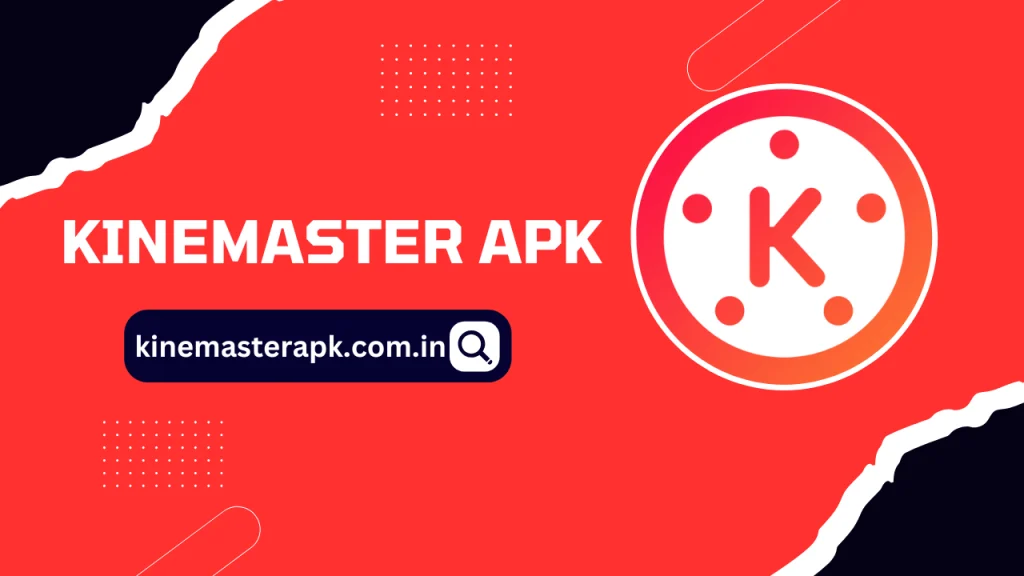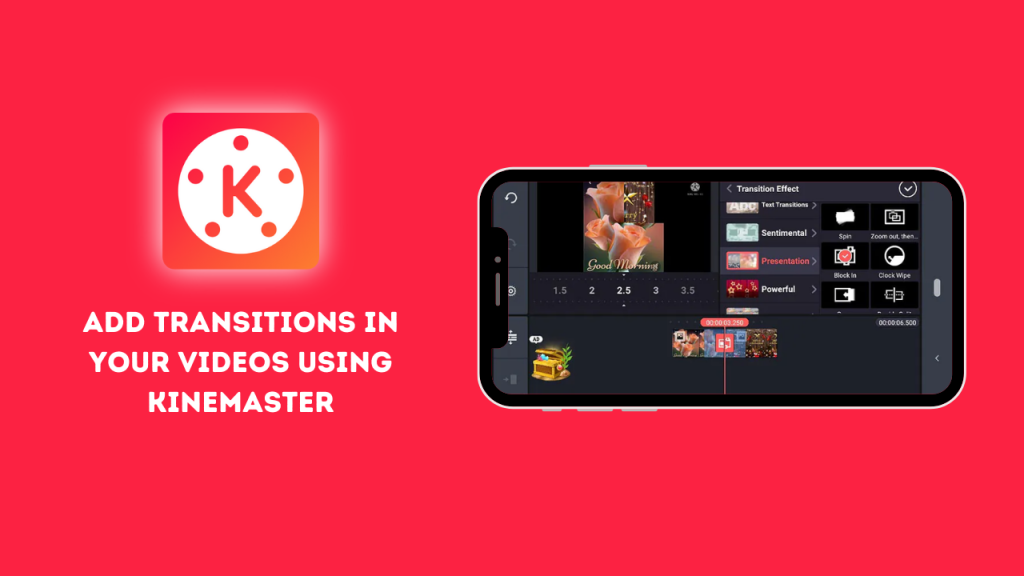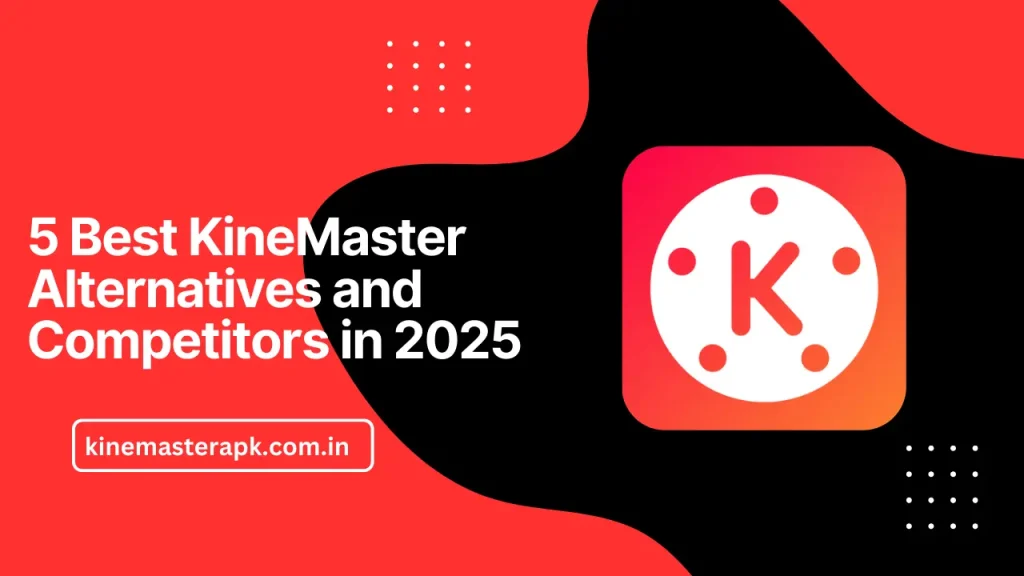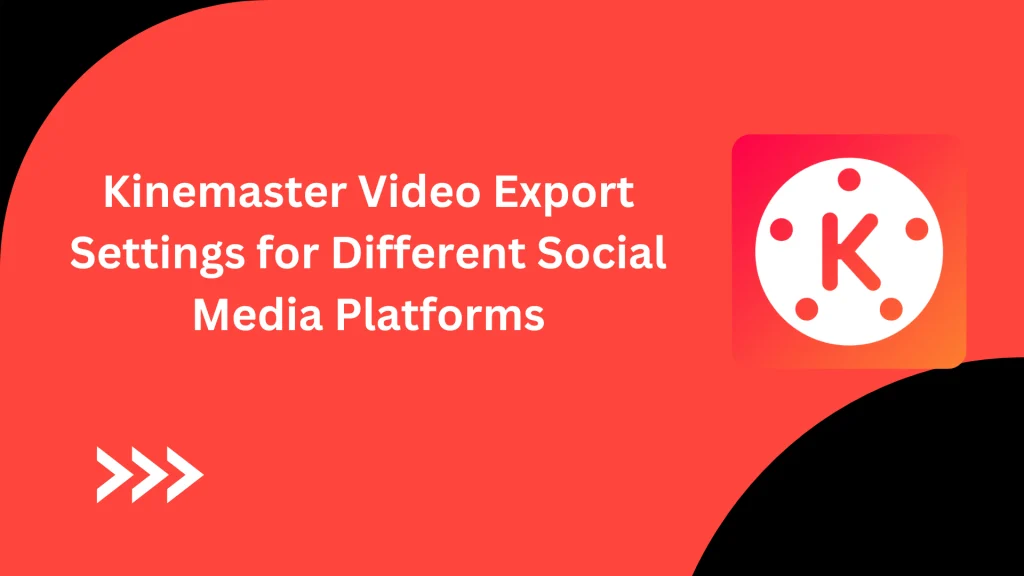English ▼
How to Create Professional Videos with KineMaster
July 1, 2024 (10 months ago)
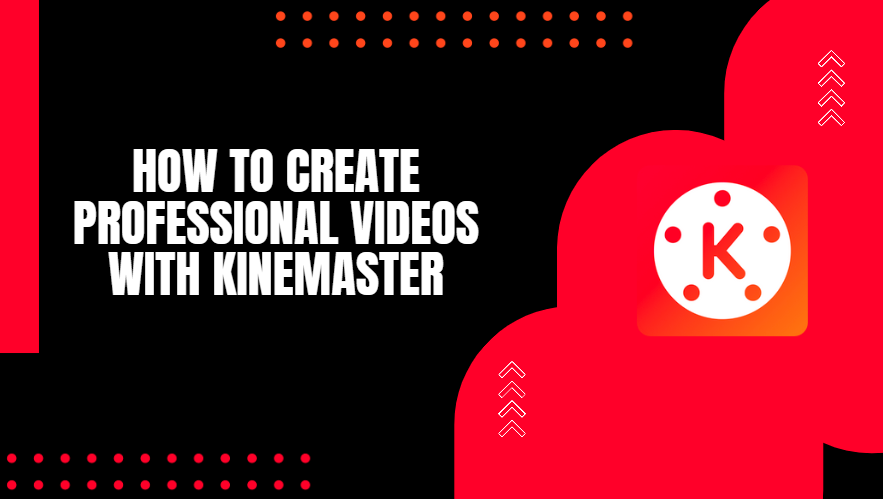
KineMaster is a powerful and versatile video editing app available for mobile devices. It is designed to help both beginners and professionals create high-quality videos with ease. The app offers a user-friendly interface and a wide range of features that make video editing simple and enjoyable. Whether you’re creating content for social media, YouTube, or personal projects, KineMaster provides all the tools you need to produce professional-looking videos on the go. With its robust set of features, including multi-layer editing, chroma key, and high-quality export options, KineMaster stands out as one of the best video editing apps available.
Setting Up KineMaster
Setting up KineMaster is a straightforward process. Follow these steps to get started:
- Download and Install: First, download KineMaster from Our Website. Once downloaded, install the app on your device.
- Open the App: After installation, open KineMaster. You will be greeted with a simple and intuitive user interface.
- Permissions: Grant the necessary permissions, such as access to your photos, media, and microphone. These permissions are required for the app to function correctly.
- Create a New Project: Tap on the “Create New” button to start a new project. You will be prompted to select the aspect ratio for your video. Choose the one that best fits your needs (e.g., 16:9 for YouTube).
- Import Media: Add your video clips, photos, and audio files to the project. You can import media from your device’s storage or capture new footage directly within the app.
KineMaster Features
Multi-Layer Video Editing
KineMaster APK allows you to add multiple layers of video, images, text, and effects to your project. This feature provides great flexibility and control over your editing process. You can overlay videos to create picture-in-picture effects, add animated text for dynamic intros, or include multiple image layers to tell a comprehensive story. Each layer can be independently adjusted, moved, and edited, making it easy to create complex and visually appealing videos. Multi-layer editing is essential for producing professional-quality content, as it enables you to combine different elements seamlessly.
Chroma Key
The chroma key feature in KineMaster lets you replace the background of your video with any image or footage. This is commonly known as green screen editing. By filming against a solid green or blue background, you can easily remove it in KineMaster and replace it with a different background. This feature is widely used in professional video production to create various visual effects and scenes. KineMaster’s chroma key tool is user-friendly and provides precise controls to ensure a seamless and professional-looking result. It is perfect for creating engaging content such as educational videos, weather reports, or creative projects.
Blending Modes
Blending modes in KineMaster offer various ways to combine layers and create stunning visual effects. You can choose from different blending options like Multiply, Screen, Overlay, and more to achieve specific looks and artistic effects. Each mode alters how the layers interact with each other, allowing you to create double exposure effects, add glows, or combine textures creatively. Blending modes are particularly useful for enhancing your videos’ visual appeal and adding a professional touch. This feature provides great flexibility and opens up endless possibilities for creative video editing.
Voice Recording
KineMaster’s voice recording feature allows you to record and add voiceovers directly within the app. This is ideal for creating tutorials, narrations, and commentary for your videos. You can record your voice in high quality and sync it perfectly with the video timeline. The app also offers tools to trim, adjust volume, and add effects to your recordings, ensuring they fit seamlessly into your project. Voice recording enhances the storytelling aspect of your videos, making them more informative and engaging. Whether you’re creating content for YouTube, educational videos, or personal projects, this feature provides a professional touch.
High-Quality Export
High-quality export is a standout feature of KineMaster, allowing you to save your edited videos in resolutions up to 4K. This ensures that your final product is sharp, detailed, and professional-looking, suitable for sharing on platforms like YouTube, Vimeo, and social media. The app supports various frame rates and bitrates, enabling you to customize the export settings to match your specific needs and preferences. High-quality export is crucial for maintaining the integrity of your video content, especially for projects that will be viewed on large screens or used in professional contexts. With KineMaster, your videos will always look their best.
Transition Effects
KineMaster offers a wide range of transition effects to enhance the flow between video clips. These transitions help create smooth and visually appealing changes from one scene to another, adding professionalism to your videos. Options include fades, wipes, slides, and 3D transitions, each customizable to fit the style and mood of your project. Transition effects are essential for maintaining viewer engagement and ensuring a polished final product. Whether you’re making a vlog, a promotional video, or a short film, these transitions help to create a cohesive narrative and improve the overall viewing experience.
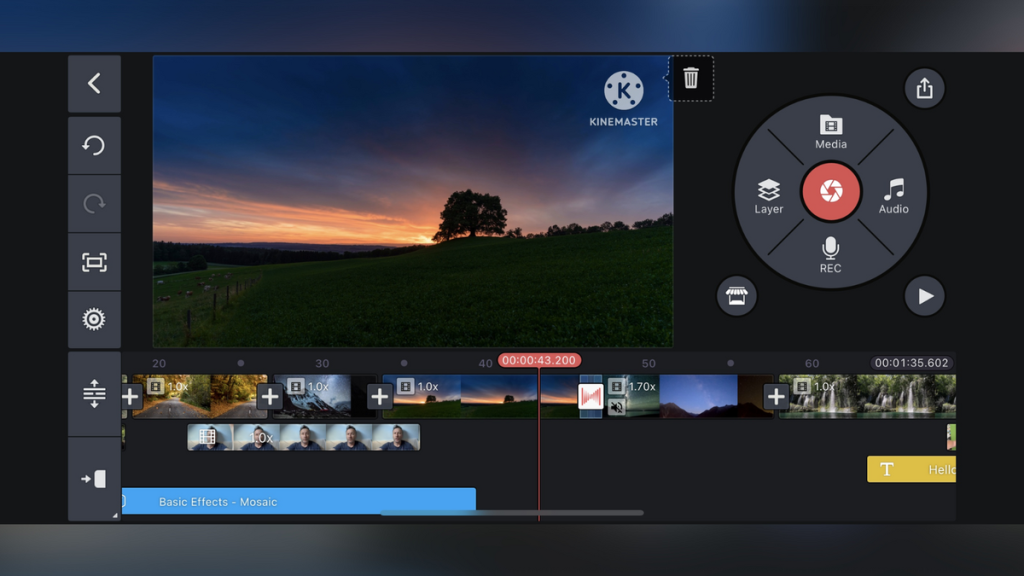
Keyframe Animation
The keyframe animation feature in KineMaster allows you to animate layers, adding dynamic movement to your videos. You can set keyframes to adjust the position, scale, rotation, and opacity of your layers over time. This feature is perfect for creating engaging motion graphics, animated text, and intricate visual effects. Keyframe animation provides precise control over the timing and flow of your animations, enabling you to achieve professional-grade results. Whether you’re animating a logo, creating an intro sequence, or adding subtle movements to enhance your video, keyframe animation in KineMaster offers the tools you need to bring your creative vision to life.
Audio Mixing
KineMaster’s audio mixing feature provides comprehensive control over your video’s sound. You can adjust the volume of multiple audio tracks, balance background music with dialogue, and add sound effects to enhance the overall audio experience. The app includes tools for equalizing, panning, and applying audio effects, ensuring that your sound is crisp and well-balanced. Good audio mixing is essential for creating professional-quality videos, as it ensures that all elements of your audio are clear and harmonious. Whether you’re producing a music video, a tutorial, or a cinematic project, KineMaster’s audio mixing capabilities help you deliver an immersive and engaging sound experience.
Text and Titles
The text and titles feature in KineMaster allows you to add customizable text to your videos. You can choose from a variety of fonts, colors, and styles to match the theme of your project. This feature is perfect for creating titles, subtitles, captions, and informative text overlays. You can animate the text using keyframes, adjust its position, and add effects like shadows and outlines to make it stand out. Adding text and titles helps convey important information, enhances storytelling, and improves the accessibility of your videos. KineMaster’s robust text tools ensure that your message is clear and visually appealing.
Exporting Your Video
Once you have finished editing your video, it’s time to export it. KineMaster provides several export options to ensure your video meets your desired quality and format. Here’s how to export your video:
- Tap Export: After completing your edits, tap the “Export” button located in the upper-right corner of the screen.
- Choose Resolution and Quality: Select the resolution and quality for your video. KineMaster supports up to 4K resolution, which is ideal for high-definition videos.
- Frame Rate and Bitrate: Adjust the frame rate and bitrate if necessary. Higher frame rates and bitrates produce better quality but result in larger file sizes.
- Export Settings: Review your export settings and make any necessary adjustments.
- Export: Tap “Export” to start the rendering process. The time it takes to export will depend on the length and complexity of your video.
- Save and Share: Once the export is complete, you can save the video to your device or share it directly to social media platforms like YouTube, Facebook, and Instagram.
FAQs
1. Is KineMaster free to use?
Yes, KineMaster is available for free, but the free version includes watermarks and ads. The Pro version, which requires a subscription, removes these limitations and provides access to premium features.
2. How can I remove the watermark in KineMaster?
To remove the watermark, you need to upgrade to the Pro version of KineMaster.
3. Can I use KineMaster on a PC?
KineMaster is primarily designed for mobile devices, but you can use an Android emulator to run it on your PC.
4. Does KineMaster support 4K video editing?
Yes, KineMaster supports 4K video editing and export, depending on your device’s capabilities.
Conclusion
KineMaster is a powerful video editing app that helps you create amazing videos. With its user-friendly interface and advanced features, you can make professional-looking videos easily. Whether you’re a beginner or an experienced editor, KineMaster has something for everyone. With KineMaster, you can trim and split clips, add transitions and effects, and even remove green screens. You can also add music, sound effects, and text to make your video more engaging. Plus, you can export your videos in various formats and resolutions.
Recommended For You