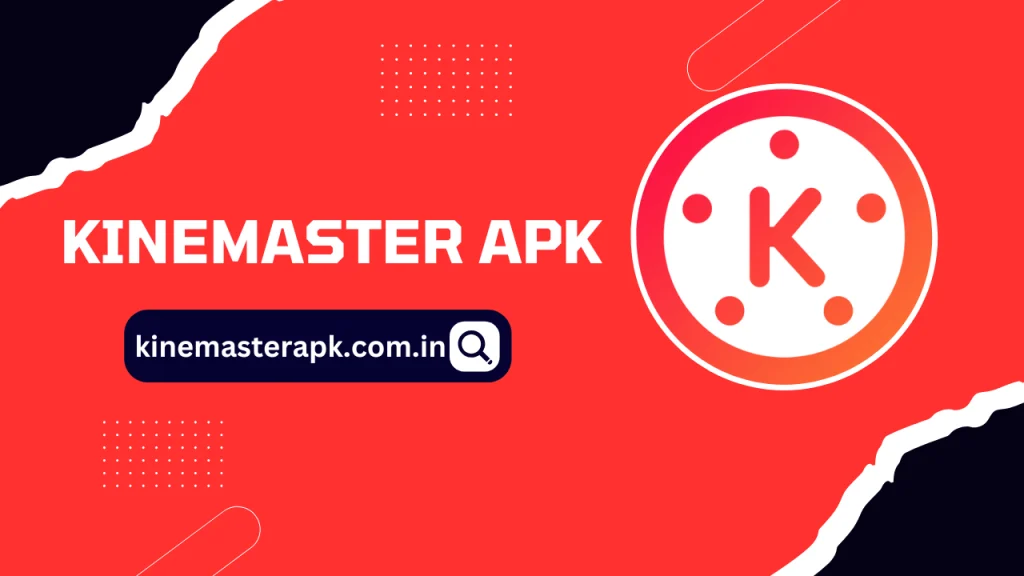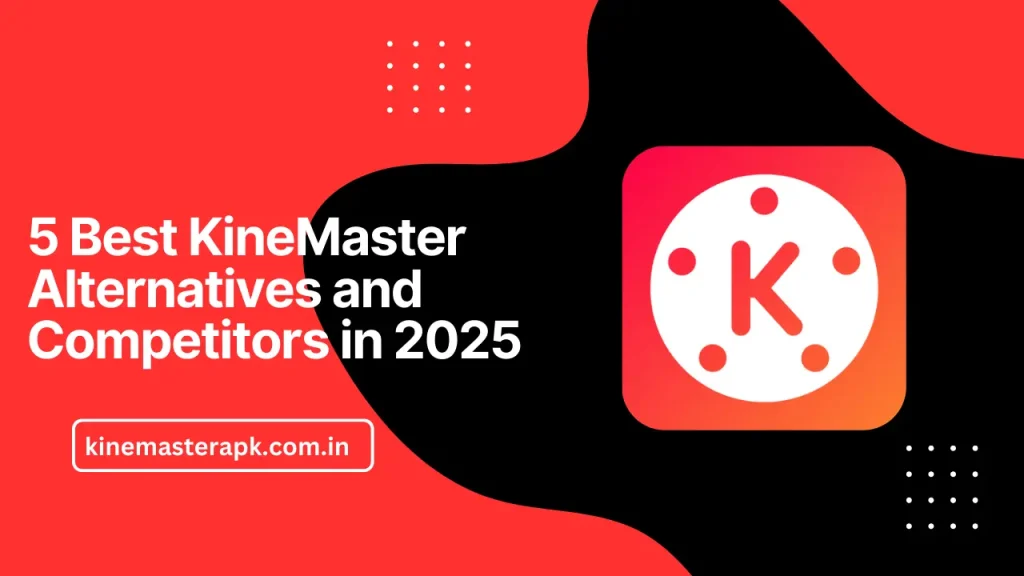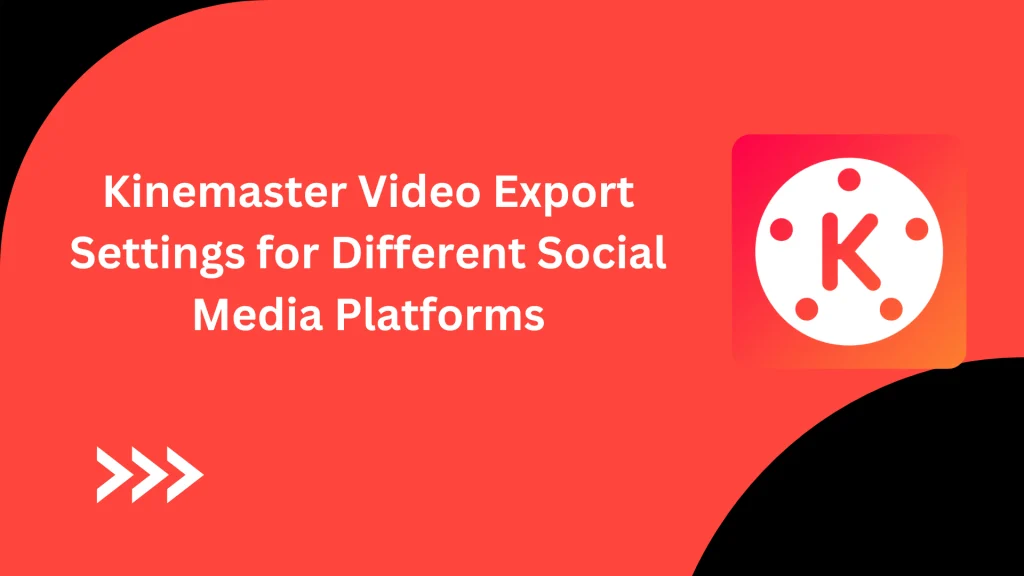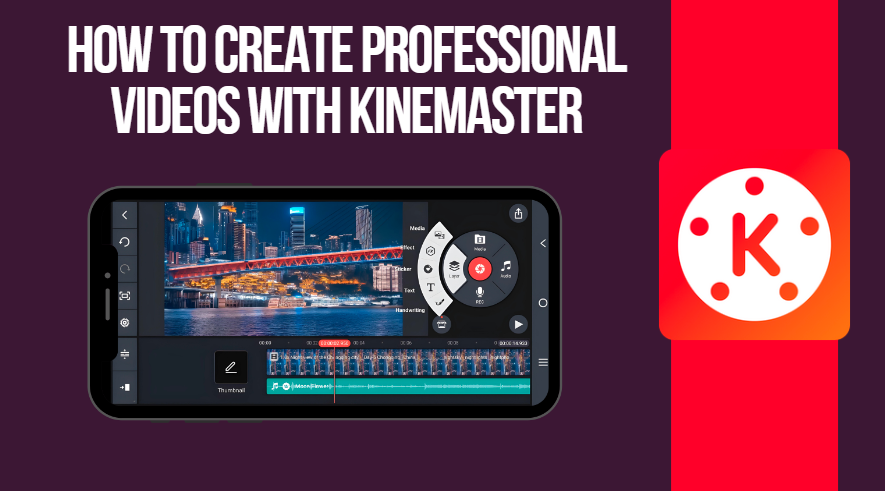English ▼
How to Add Transitions in Your Videos Using KineMaster
March 17, 2025 (1 month ago)
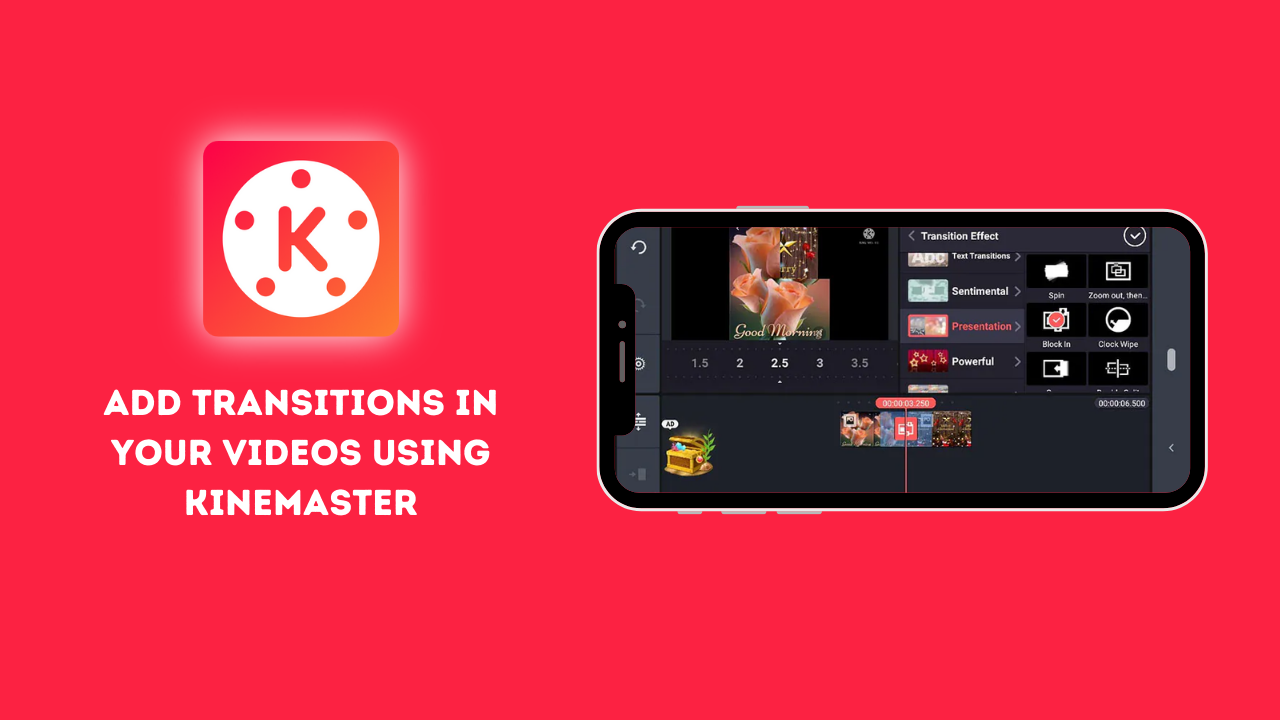
KineMaster is a dynamic and user friendly video editing app that allows you to create hige-quality videos easily. It provides a huge collection of tools including multi-layer editing, transitions, effects and keyframe animations. with its well organized layout and professional level features KineMaster makes video editing available to beginners and experts alike. If you are editing for social media, presentations or personal projects, KineMaster ensures a smooth editing experience. Is upgraded tools including the Chroma Key and AI-powered effects allows the users to produce visually attractive and engaging videos effortlessly.
Why Transitions Are Important in Video Editing
In video editing transitions play an important role ensuring a seamless scene changes and modifying storytelling. They help in maintaining the visual continuity making the videos change naturally from one clip to another. Whether using simple cuts, fades or creative animation, transitions avoid sudden changes that might distract the viewer. Transitions also add a professional look making content more engaging and polished. They can trigger emotions. Create suspense or highlight key moments in a video. By using the right transitions editors can enhance the overall viewing experience and make their videos visually more attractive.
How to Access the Transitions Feature
The transitions feature in KineMaster helps you create smooth and visually interactive scene changes. Follow these simple steps to access and use it effectively.
- Create a New Project: Open your KineMaster app and click on the “Create New Project” option. Select the aspect ratio you want for your video to make sure it fits the platform you are creating the video for.
- Add Video Clips: By selecting the media option import different video clips. Arrange them in the correct order on the timeline to make a smooth storytelling flow.
- Choose Transition Option: Click on the small square between two clips to open the transitions menu. Explore the different transition effects to find the one that best matches your video.
- Apply Transition Option: Select a transition effect and adjust its duration for a seamless scene changes. Preview the effect to ensure a smooth video flow before finishing the edit.
Export Your Video with Transitions in High Quality
Once you have applied transitions on your videos, exporting them in high quality ensures you get a smooth and professional level result. In KineMaster go to the export settings and select 1080p or 4K resolution for the best visual clarity. Set the frame rate to 30 or 60 fps for smooth movements. Adjust the bitrate to at least 8 Mbps to keep the sharp details. Finally click on export and your video will be saved with seamless transition and high quality effects.
Types of Transitions in KineMaster
- Basic Transitions: Basic transitions include fades, wipes and dissolves that create smooth scene changes. These are perfect for professional and minimalistic video edits.
- 3D Transitions: 3D transitions add depth and movement such as flips, spins and zooms. They enhance dynamic scene changes which makes videos more lively and engaging.
- Fun Transitions: Fun transitions include creative effects like ripple, glitch and bounce. These add energy and excitement in the videos making them lively and visually entertaining.
Tips for Using KineMaster Transitions
- Keep It Subtle: For a natural flow of scenes use smooth transitions like fades and dissolve. Using too much of flashy effects can distract viewer from the content.
- Match the Video Style: Choose transitions that best match the vibe of your video. Professional edits work best with simple transition whereas fun videos can use dynamic effects.
- Adjust Duration: Adjust the transition length to ensure smooth scene changes without them being too fast or slow becoming noticeable.
- Use Consistent Effects: Grab onto a few transition styles to keep up with the uniform looks throughout your video.
- Preview Before Exporting: Always watch your videos before finishing it up to make sure transitions are seamless and enhance the overall storytelling.
Conclusion
Transitions in Kinemaster allows you to create seamless and visually interactive scene changes adding a professional touch to your videos. You can modify the viewing experience by using the right transition effects, adjusting their duration and keeping them consistent. If you are making professional edits, fun content or storytelling videos, transitions can enhance flow and engage your audience. Always preview your work before exporting to ensure flawless results. Becoming expert in transitions in KineMaster will elevate your editing skills and make your content stand out effortlessly.
Recommended For You